The Test-taker Tools which have been activated for a Test are displayed on the blue bar along the bottom of the screen. There, you will find both the name of the tool and a corresponding icon. They can be accessed by clicking on the appropriate icon.
Note: Test-taker tools can be activated either for a whole Section of a test, or for each Item. Not all Test-taker Tools are activated for every test – this depends on the test configuration.
The tools available can be divided into the following groups:
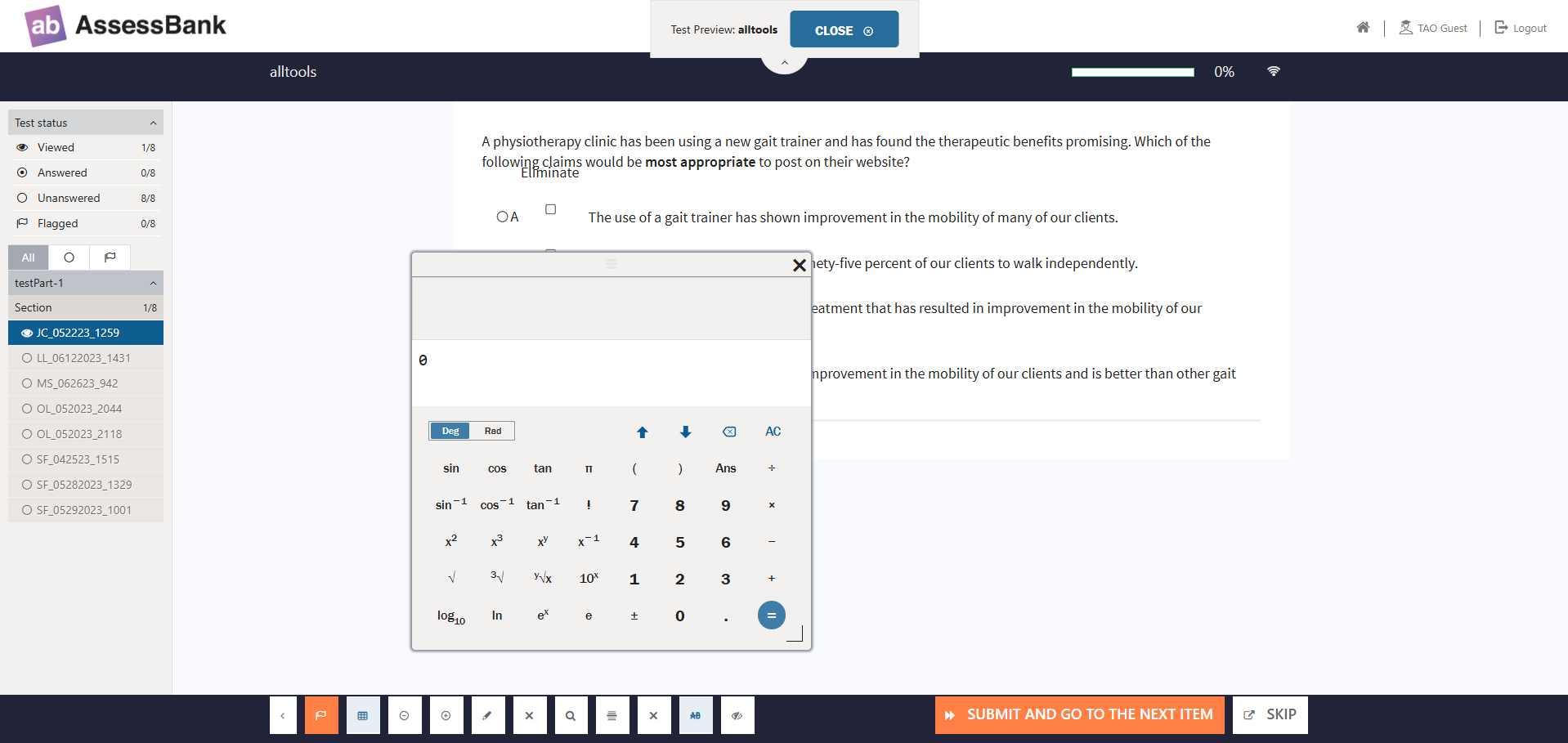
There are three different types of calculator available in the exam platform: The simple calculator provides you with a basic calculator, the BODMAS calculator provides you with a calculator which functions according to the BODMAS rule, and the scientific calculator provides you with a calculator for solving science, engineering and mathematical problems. If one of these calculators has been enabled for the test you are taking, you will see ‘Calculator’ on the blue bar at the bottom of your test. Click on it to activate it.
Note: It is not possible to choose between the types of calculator: the type which has been activated for your test is the one that will appear when you click on ‘Calculator’.
The Answer Eliminator allows you to eliminate answers in Choice interactions. This is useful if there is a long list of answer choices, and you have problems processing so many options at
once. By using the Answer Eliminator you can, for example, strike through certain options if you are sure they are incorrect, enabling you to consider the remaining ones with greater ease.
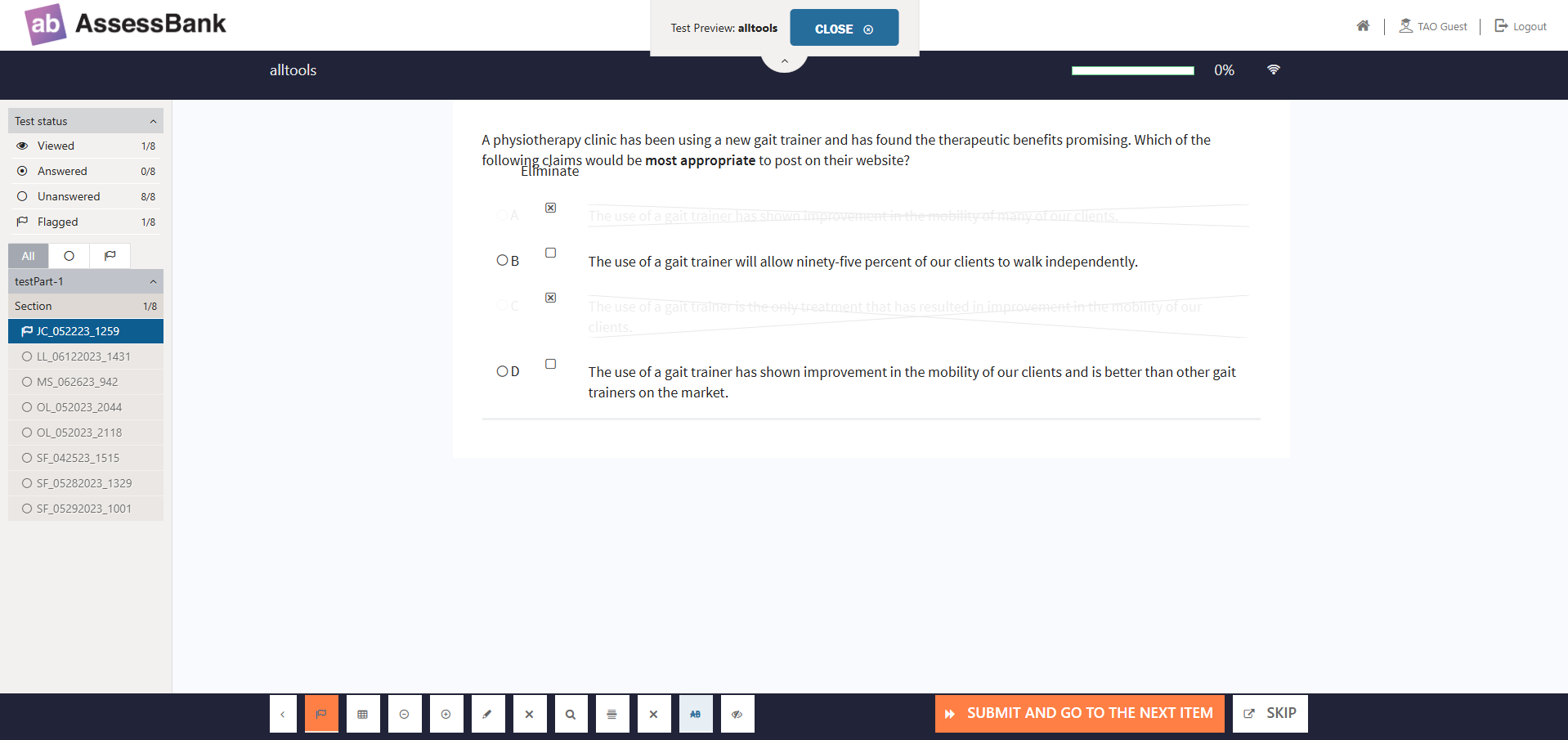
Answer Masking allows you to mask and unmask answers in choice interactions. It helps similarly to the Answer Eliminator above.
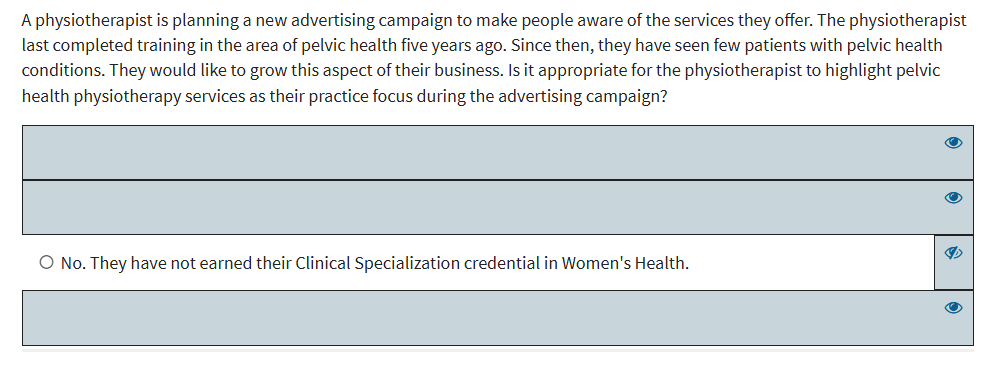
Area Masking allows you to mask parts of the item with a movable mask. Doing this may enable you to focus on the unmasked area with greater ease.
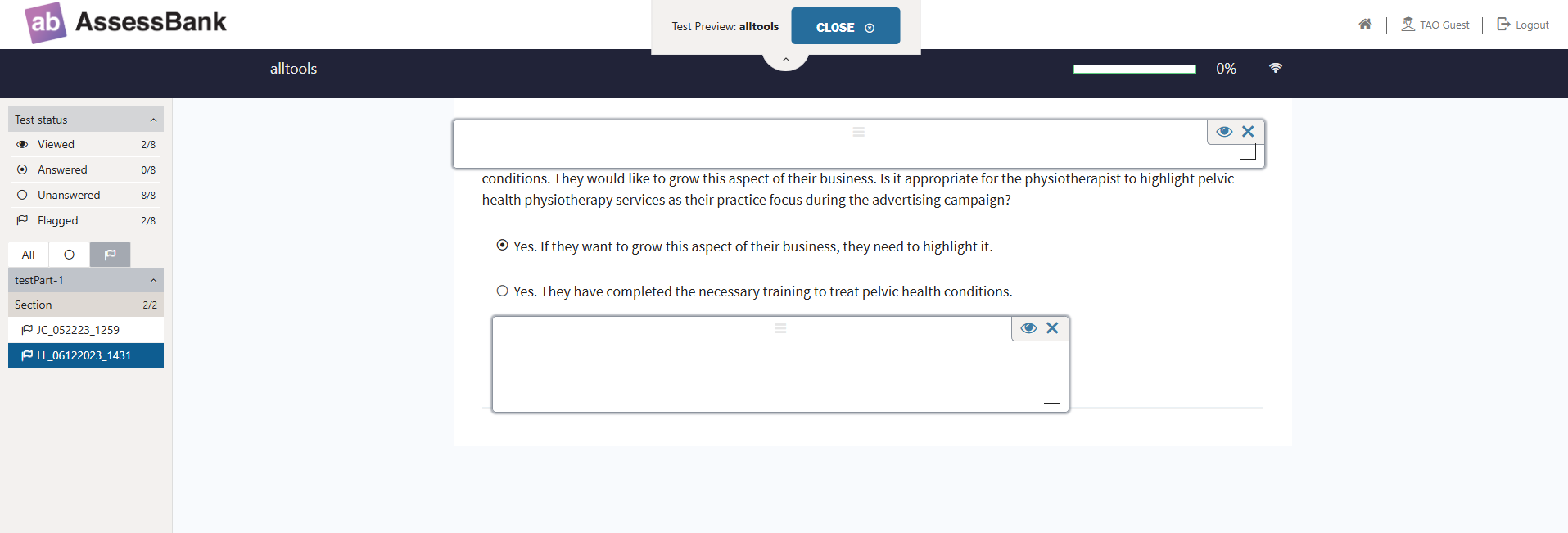
The Highlighter allows you to highlight parts of the text in an item.
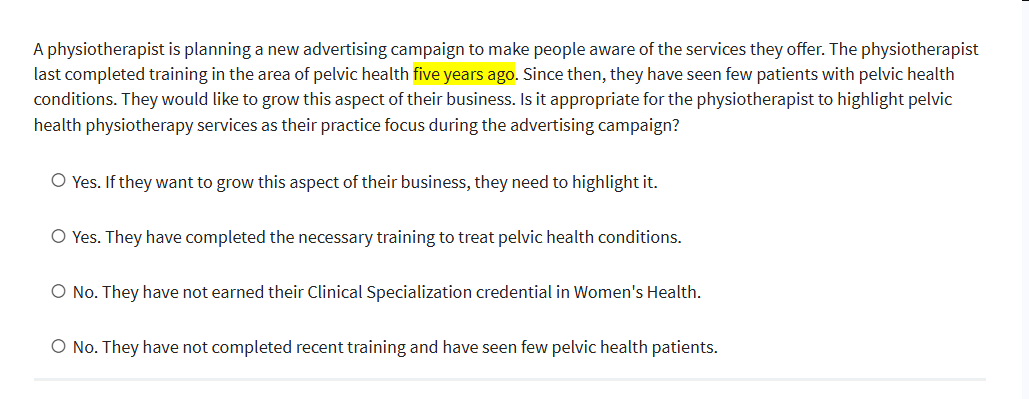
The Line Reader allows you to visually isolate a line of text. Again, this may help you to focus on that particular line in a long text.
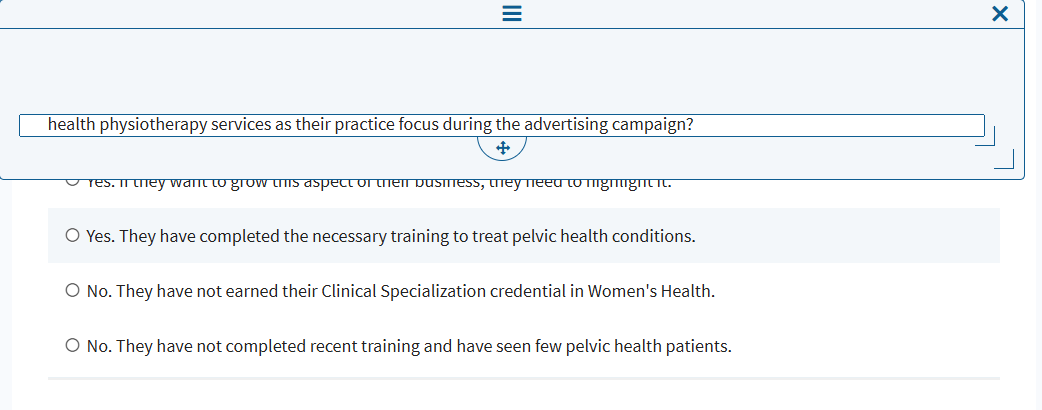
The Magnifier provides you with a movable magnifier tool. You might want to use this check certain parts of a long text.
The Zoom Tool allows you to zoom in on an area of an item. It has a similar use to the Magnifier.
To use the Zoom tool make sure to click on the minus(-) sign to zoom out and the plus(+) sign to zoom in.
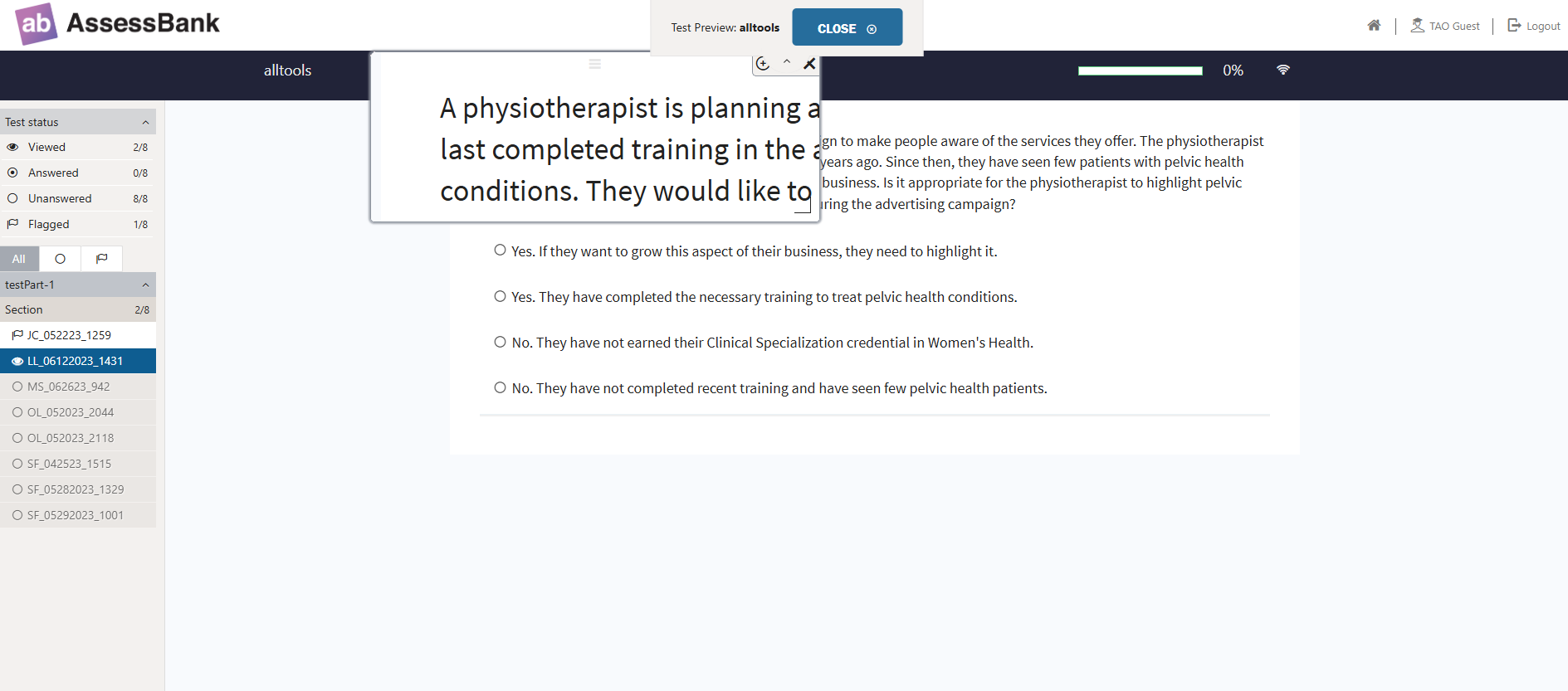
The text-to-speech functionality allows you to hear the questions of a test being read aloud, giving you another option to make sure you have understood the content correctly. Clicking on the text-to-speech option on the blue bar will bring up a recorder display, with play and stop buttons.
Note: This functionality might need to be configured/implemented for your version of the platform